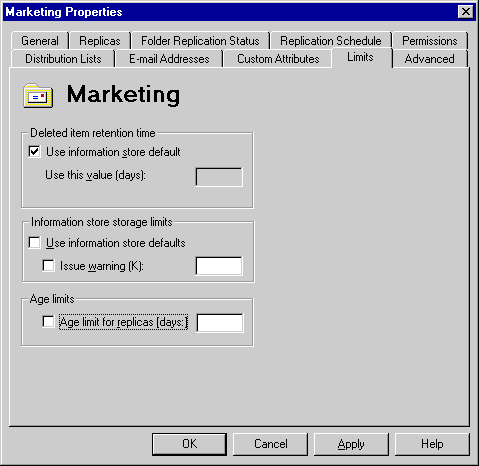
| Getting Started | << | >> |
|---|
Use the Limits property page to set the retention period for deleted messages, message storage limit warnings, and message age limits. Setting message storage limit warnings and age limits can help you conserve disk space and improve performance. For example, some Internet newsgroups contain very large binary files, such as digitized graphics and sounds. If your Microsoft Exchange Server computer is configured to replicate newsgroups, you can set message storage limit warnings and age limits to conserve disk space and improve performance.
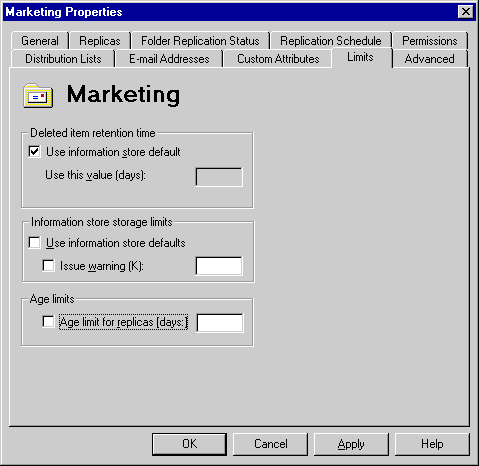
You can configure Microsoft Exchange Server so that items deleted from public folders are retained for a specified amount of time before they are permanently deleted. When users delete messages, if you've set a deleted item retention period, the items are marked as hidden until they are permanently deleted from the public information store. Users can recover deleted items by using the Recover Deleted Items command in Microsoft Outlook version 8.03 or later, and then moving them to a specified location.
You can set deleted item retention periods for the public or private information store, or individual public folders. Deleted item retention periods set on individual public folders override the setting on the public information store by default.
| Option | Description |
|---|---|
| Use information store default | If selected, the item retention settings in the public information store General property page are used. If cleared, the deleted item retention period for the selected public folder overrides the public information store setting. |
| Use this value (days) | Type the number of days that deleted items in the information store are retained before they are permanently deleted. |
You can set an optional storage limit for public folders to control how much space is occupied in a server's information store. When a public folder exceeds the storage limit (indicated in kilobytes), a warning message is sent to the public folder contacts.
| Option | Description |
|---|---|
| Use information store defaults | If selected, the default limit settings in the public information store General property page are used. If cleared, the storage limit for the selected public folder overrides the public information store storage limits. |
| Issue warning (K) | If selected, type a number representing the maximum amount of space that the public folder can occupy before a warning message is sent. |
You can set the maximum age limit for messages in a public folder. An age limit determines how long a message can remain in a public folder before it is deleted. Age limits ensure that public folders don't become cluttered with old information.
For more information about setting age limits for public folders, see Chapter 8, "Setting Up Server Core Components and Properties."