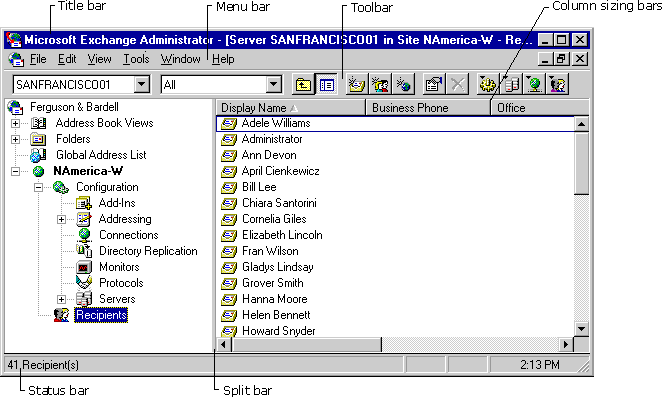
| Getting Started | << | >> |
|---|
The Administrator window is a graphical view of all users and resources in an organization. You can move through the various branches of this structure to see the complete layout of your organization. It provides paths to the various tasks involved in setting up and maintaining an organization. The following figure shows a typical Administrator window.
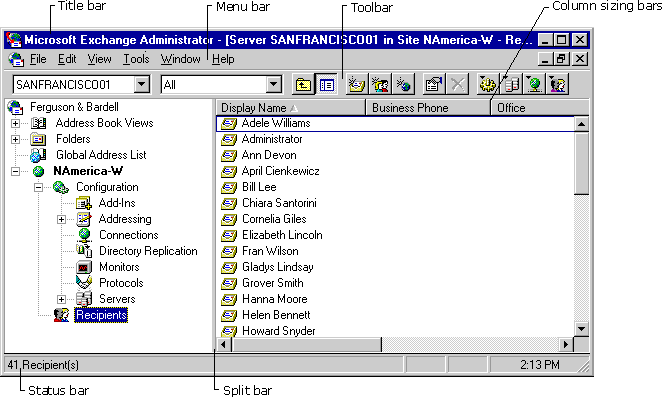
| Item | Description |
|---|---|
| Title bar | Displays the server and site you're connected to and the name of the item selected in the container area. |
| Column sizing bars | Enable you to set the width of the columns in the display area. |
| Toolbar | Enables you to perform common tasks quickly. |
| Server box | Contains a list of the 20 most recently selected servers. You can select a server by selecting its name from the list. |
| View Filters box | Enables you to view only custom recipients, distribution lists, mailboxes, public folders, or all of these combined. (You can also view recipients by using the View menu.) |
| Status bar | Displays status messages and information about menus and commands. |
| Split bar | Enables you to set the size of the container area and the contents area. |
The display area on the left side of the window shows directory objects. This area provides a graphical representation of all of the components in your organization and is called the container area. The display area on the right shows the contents of the currently selected object in the directory and is called the contents area.
When connected to a server in a site, you can modify information about any other server or object in that site. The site and server names appear in the title bar of the Administrator window. All objects in other sites in the Administrator window are read-only. Properties for those objects are dimmed and therefore unavailable.