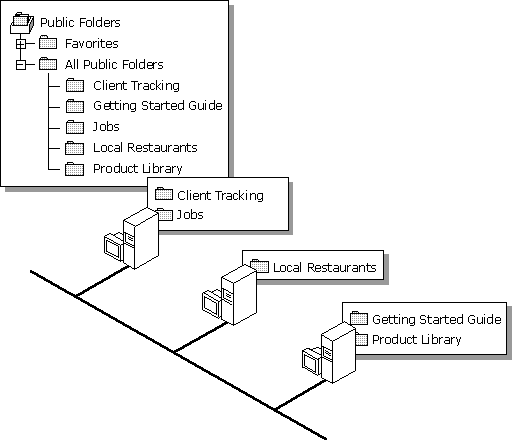
| Concepts and Planning | << | >> |
|---|
A public folder holds information that can be shared by a group of users. Public folders can be configured for different types of applications, such as bulletin boards, discussion forums, and customer tracking systems. For example, a manager can create a public folder to hold background information about a project. A Help group can create a public folder to store commonly asked questions.
The list of public folders available to a user is displayed as a hierarchy, which can be viewed from Microsoft Outlook or from the Microsoft Exchange Server Administrator program. Although the hierarchy is available on all users' public folder servers, the data contained in public folders is stored in a distributed fashion on various servers throughout the organization. Users are not required to know the name or location of the server where the data is stored. The following illustration shows the public folder hierarchy:
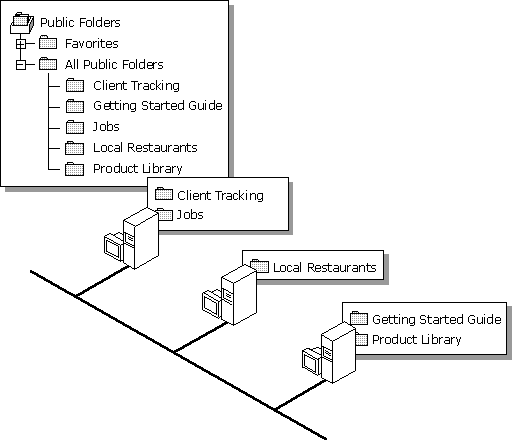
Depending on the permission they are granted, both administrators and users can control access to public folders. Each folder has an access control list, which is a list of mailboxes that can access the folder. A set of permissions is associated with each user on the access control list. The permissions define the type of access that a user has been given. Permissions include, for example, whether the user can read, write, or delete items in a folder. Users can define a custom role by selecting a group of permissions that provide a certain level of access and determine whether the folder is visible.
You can control access to public folders at any branch within the hierarchy. Access permissions to public folders are copied from the next higher-level folders at the time they are created. By setting permissions at the appropriate level in the hierarchy, you can control how public folders are used.
Sets of permissions are organized as roles. For example, roles defined for public folders include owners (who have complete access to the folder) and reviewers who can only read the items.
Microsoft Exchange Server also enables you to grant anonymous access so that users can access public folders without having a mailbox or being a custom recipient in that organization. An anonymous user can log on to a Microsoft Exchange Server computer but is restricted to viewing and accessing the content of public folders that have been granted anonymous permissions. You can specify which folders and address lists to publish to anonymous users by using the Administrator program or Outlook.
You have a range of options for controlling how information in public folders is maintained. You can set age limits on public folders to specify how long the contents should be stored before they are deleted. You can also set folder size limits.
In addition, you can control which servers are configured to store public folder information. You can dedicate certain servers to hold only private folder information and dedicate other servers to hold only public folder information.
A public folder can be configured to have replicas on multiple public folder servers. Each public folder server in an organization can have zero or one replica of each public folder. Each replica of a public folder is equivalent; that is, there is no master replica. The process of keeping these replicas up-to-date and synchronized with each other is called public folder replication. Replicas contain all the folder's contents, permissions, and design elements (such as forms behavior and views). They are useful for distributing user load on servers, distributing public folders geographically or across sites, and even for backing up public folder data.
You can create replicas of public folders from any site in your organization. During replication, changes made to items in the replica are sent to all other replicas of the public folder throughout the organization. Changes made to the folder properties or the public folder hierarchy are replicated to all public folder servers (even servers without replicas of the content of folders).
Public folder replicas are not identical at all times. Servers within an organization communicate with each other to accomplish replication on a scheduled basis. As users add, edit, or delete items in a replica, other replicas contain different information until the next scheduled replication takes place.
Changes are replicated through messages. When a change occurs to a public folder replica, the information store sends the changes to all the information stores that contain replicas of this data. When scheduling replication, you should balance the frequency of replication with the message traffic it may create. You can schedule replication messages to be sent during off-hours to minimize message traffic, and you can limit the size of replication messages so that large messages don't cause delays.
Users can view the contents of all public folders that have replicas on servers in their site, provided they have permissions. They can view the contents of public folders in another site, but only if you have configured public folder affinity in that site. Public folder affinity allows users to access information in other sites without replicating the public folders to their own site. If a public folder replica is available in more than one site, the public folder affinity cost is used to determine the order for connecting to the other sites. The lowest cost connection is used first.
When a user tries to view the contents of a public folder, you can control:
Access You can control whether the user can view the contents of a public folder or a replica. For example, if you want users in site A to view a public folder in site B, add site B to the public folder affinity list for site A.
Cost If there are multiple sites with a replica of the same folder, you can consider cost and then order the connection attempts in the least expensive way.
When a user tries to open a public folder, the following process determines which replica of a public folder is accessed: