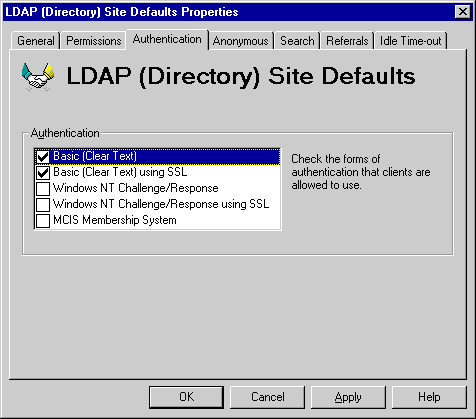
| Operations | << | >> |
|---|
Use the Authentication property page to specify methods of authentication that LDAP clients use when connecting to Microsoft Exchange Server. Authentication is the process the LDAP server uses to determine whether to grant the user permission to connect to the system. By default, Microsoft Exchange Server allows an LDAP client to connect using any of the listed authentication methods.
One method of authentication that you can specify is Secure Sockets Layer (SSL) encryption. SSL encrypts all data sent between clients and servers. To use SSL, Microsoft Internet Information Server (IIS) must be installed on the Microsoft Exchange Server computer before Microsoft Exchange Server is installed, and the Microsoft Exchange Server service account must be granted Administrator permissions for the local computer. In addition, you must complete the following procedure.
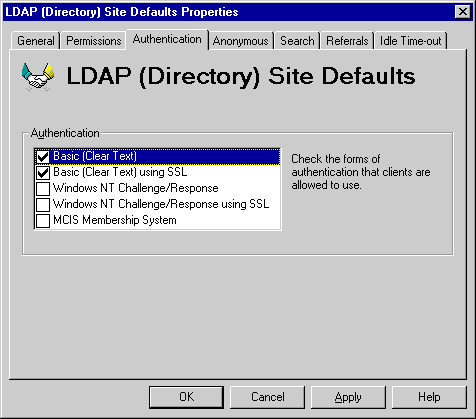
Use the Authentication property page to specify the authentication method an LDAP client uses to access information on the Microsoft Exchange Server computer. In order for an LDAP client to log on to the Microsoft Exchange Server computer, one of the authentication methods that the client supports must be enabled on the server. Check with your client's vendor if you are unsure which authentication methods are available.
To use SSL encryption, IIS must be installed on the Microsoft Exchange Server computer.
| Option | Description |
|---|---|
| Basic (Clear Text) | Enable authentication through an unencrypted user name and password. |
| Basic (Clear Text) using SSL | Enable authentication and all client/server communication to occur through an SSL-encrypted channel on port 636. SSL is a protocol that provides secure data communication using data encryption and decryption. |
| Windows NT Challenge/Response | Enable authentication through Windows NT network security and an encrypted password. |
| Windows NT Challenge/Response using SSL | Enable authentication using Windows NT network security to occur through an SSL-encrypted channel. |
| MCIS Membership System | Enable authentication using Windows NT network security to occur through the Microsoft Commercial Internet Server (MCIS) Membership System. |