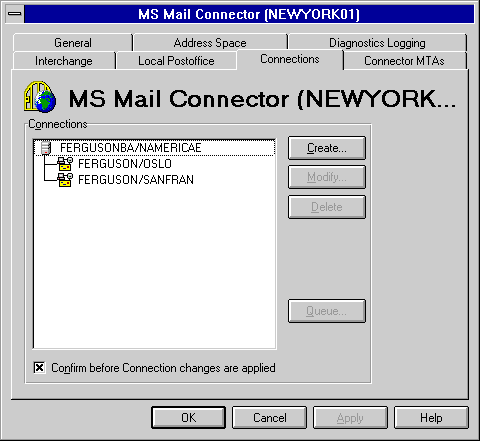
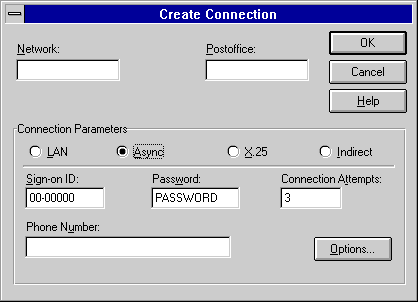
| Operations | << | >> |
|---|
The procedures for setting up an asynchronous connection and setting up an X.25 connection are similar. To configure either connection, you must manually enter the network name, postoffice name, sign-on ID number, and password (if required). Differences between the two connection types occur when configuring the communication settings. For an asynchronous connection, you must know the phone number to dial when connecting to the external postoffice. For an X.25 connection, you must know the X.121 address for the Microsoft Exchange Server computer and the X.121 address for the external postoffice. Otherwise, the configuration process is the same.
Use the Connections property page to set up an asynchronous or X.25 connection to an MS Mail postoffice. Verify that you have an asynchronous communication device, such as a modem, or an X.25 device, such as an Eicon port adapter, correctly installed on the MS Mail postoffice and the Microsoft Exchange Server computer before starting this procedure.
Note Use the MS Mail (PC) Administrator program on each MS Mail postoffice to be connected asynchronously. Use the Config Password command to determine the network name, postoffice name, sign-on ID, and password of the postoffice. You must also verify that each MS Mail postoffice you want to connect to is not a workgroup postoffice. Workgroup postoffices can be identified by a sign-on ID (serial number) that begins with 799 and must be upgraded to the full version of MS Mail before proceeding.
For information on getting to the Connections property page, see "LAN Connection Setup" earlier in this chapter.
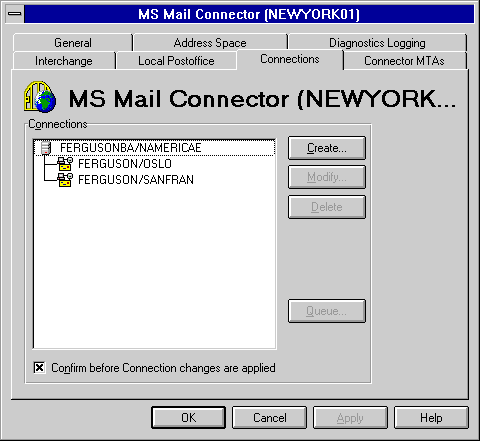
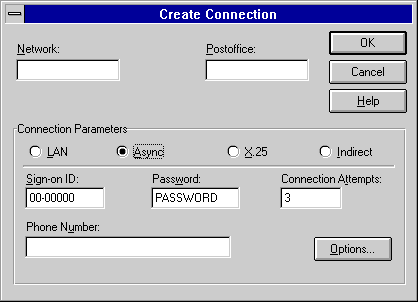
| Option | Description |
|---|---|
| Network | The network name (up to 10 characters) for the postoffice. |
| Postoffice | The postoffice name (up to 10 characters). |
| Sign-on ID | The serial number identifier (must be XX-XXXX format) for the postoffice. |
| Password | The password (up to 8 characters) used to log on to the postoffice. |
| Connection Attempts | The number of times (1 to 99) to attempt to send mail before it is returned to the sender with an NDR. The default is 3. |
| Phone Number | Appears only if you are configuring an asynchronous connection. Include the entire dialing sequence (up to 40 characters) that you use to reach the postoffice from your location. If you dial 9 to reach an outside line first, you must first include 9 followed by a comma and then the number. |
| X.121 Address | Appears only if you are configuring an X.25 connection. The X.121 address (up to 16 numeric characters) of the external postoffice. This is necessary only if you are configuring an X.25 connection. For X.121 format information, see Appendix A. |
After performing the previous task, "Setting Up an Asynchronous or X.25 Connection," you can set connection options for individual MS Mail (PC) postoffices using the Connections property page. You can configure message limits, parameters for dialing, and registered mail configuration for the connection.
For information on getting to the Connections property page, see "LAN Connection Setup" earlier in this chapter.
| Option | Description |
|---|---|
| Maximum Message Size | Set maximum message size (0 to 9999 KB) including attachments and excluding routing information to be transferred. The default is No Limit. |
| Failed connection retry for Urgent Mail | Set interval range (1 to 999 minutes) for urgent mail connection attempts. The default is 10 minutes. |
| Failed connection retry for Normal Mail | Set interval range (1 to 999 minutes) for normal mail connection attempts. The default is 10 minutes. |
| Dial Every | Set interval range (1 to 999 minutes) for the modem to dial. The default is 30 minutes. |
| Allow mail reception after sending | Select to send and then receive messages from an MS Mail postoffice during the same connection session. If this option is not selected, the Microsoft Mail Connector receives mail only during connections initiated by the external postoffice. |
| Return registered mail confirmation | Select to issue a confirmation receipt automatically when users send registered mail to and from this MS Mail postoffice. |