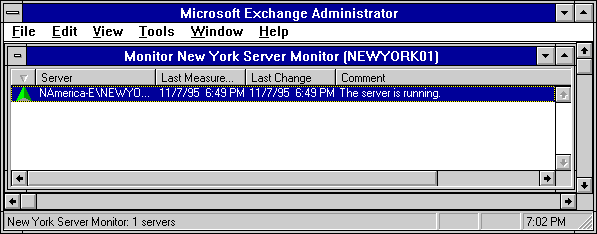
| Maintenance and Troubleshooting | << | >> |
|---|
When you are alerted to a component failure, check the server monitor display to determine the scope of the problem and the components affected. Use the property pages for the server monitor to learn about its configuration before attempting to interpret the display. To view the display for a server monitor, choose an existing configuration and start the monitor. Remember that the server monitor's configuration includes only the monitored servers. The originating server is the one you specify when you start the server monitor.
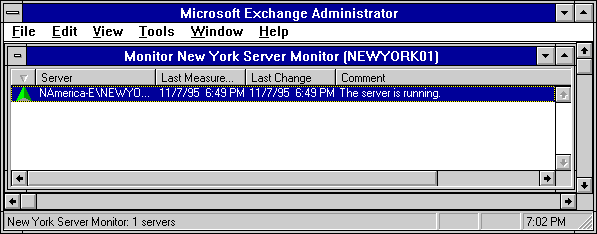
The server monitor displays the status of monitored servers. Each line in the display represents one server. You can sort the entries using the column heading buttons. You can also change the width of the columns to make the display easier to read.
| Option | Description |
|---|---|
| Symbol | The condition of all server components. If any component is down, the server is considered to be down. |
| Server | The server being monitored. |
| Last measure | The last time the server was polled. It is displayed in local time. |
| Last change | The time the condition of any component of the server changed. It is displayed in local time. |
| Comment | The condition of the server. |