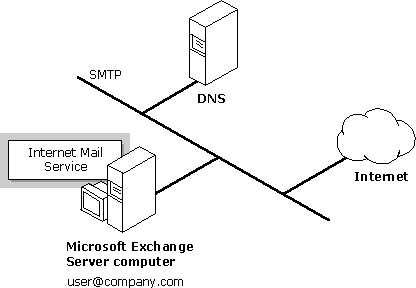
| Concepts and Planning | << | >> |
|---|
This section describes four types of configurations:
With this configuration, you send and receive mail directly to and from other SMTP hosts on the Internet. The Internet Mail Service has two network adapters: one adapter manages the internal network traffic, the other adapter processes mail to and from the Internet. (When TCP/IP is bound to each adapter, the server is referred to as dual-homed.)
A server that participates in the Internet DNS must assist with host-name-to-IP-address resolution for destinations on the Internet. Other mechanisms can also be used for host-name-to-IP-address resolution, such as the Windows NT Server local Hosts file or the Windows Internet Naming System (WINS).
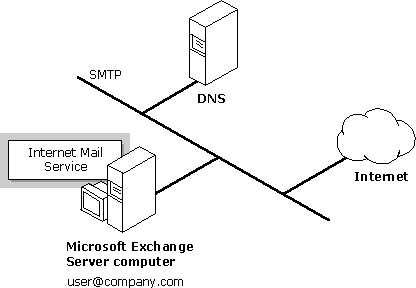
To create this type of connection, use the following steps. These procedures are described in further detail in Microsoft Exchange Server Operations.
| Step | Procedure in Operations |
|---|---|
| 1. Install Windows NT TCP/IP, and configure the host and domain name. If DNS will be used, type the IP address of the DNS server. | Installing and Configuring TCP/IP |
|
2. If using DNS, add the host name, domain name, and IP address to the DNS serving the Internet Mail Service computer.
If not using DNS, use the local Hosts |
Adding the Internet Mail Service Computer to DNS Updating the Hosts File When Not Using DNS |
|
3. Add the host name and domain name of the Internet Mail Service computer to DNS or to the Hosts file of SMTP hosts that will forward mail to the Internet Mail Service. |
|
| 4. Verify the site address. | Site Addressing |
|
5. Assign the administrator's mailbox and define the address space. |
Configuring Internet Mail Service property pages |
| 6. Use Windows NT Control Panel Services to start the Internet Mail Service. | Starting the Internet Mail Service |
| 7. Test the connection to ensure that the Internet Mail Service is configured properly. | Testing the Connection |
Before you start the Internet Mail Service, install and configure Windows TCP/IP on the Windows NT Server computer where the Internet Mail Service resides. Configure TCP/IP with a static IP address. Dynamic Host Configuration Protocol (DHCP) can be used, but only when there is a permanent lease on the DHCP IP address. In the TCP/IP DNS configuration, type the server name as the host name, specify a domain name, and provide the IP address of the DNS servers that will be used.
In DNS, you must specify an address record (A record) for the Internet Mail Service. If the name of the host for the Internet Mail Service is the same as the e-mail domain, no mail exchanger (MX) record is needed. Otherwise, add an entry to map the e-mail domain to the Internet Mail Service host name. If you are not using DNS, update the local Hosts file to specify the host name and IP address of the hosts to which the Internet Mail Service will forward mail. Then add the host name and domain name of the Internet Mail Service computer to the DNS or to the Hosts file of SMTP hosts that will forward mail to the Internet Mail Service. The Microsoft Exchange Server site address must match the entry in the DNS.
Use the Internet Mail Service Address Space property page to define the address spaces for which the Internet Mail Service is responsible. If the Internet Mail Service will process all SMTP traffic, specify SMTP for the address space with no e-mail domain specified.
To complete the Internet Mail Service setup, specify an administrator's mailbox on the Internet Mail property page. The mailbox specified will receive delivery status messages. Use other options for delivery, content, and security settings as needed.
You may decide to use the Internet Mail Service with an existing mail hub connected directly to the Internet, for all Internet mail traffic. Microsoft Exchange Server will forward all Internet mail to this computer for final delivery to the Internet, as shown in the following illustration.
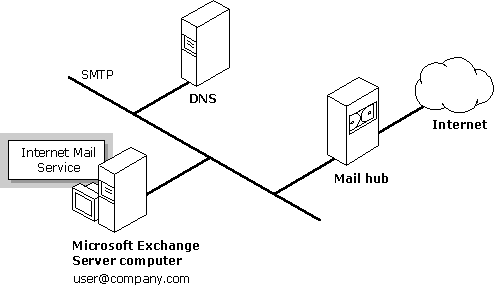
To create this type of connection, follow the steps in the previous section, "Types of Configurations," with one additional procedure. Use the Internet Mail Service Connections property page to specify the name of the smart host to which the Internet Mail Service will forward messages.
Note There may be other SMTP hosts within your organization. You need to determine whether your existing mail hub transfers Internet mail between these hosts directly, or through the Internet Mail Service.
Dial-up connections can be used when you do not want to have a permanent connection but would like to connect to an Internet service provider (ISP) or remote site at specified intervals. When planning a dial-up connection, you need to determine the command you will use to retrieve mail from your ISP. Contact the provider to find out which commands are supported. The ETRN command is recommended because it is the easiest to configure. You can use the Internet Mail Service with ETRN and Remote Access Service (RAS) to connect to another site or to an Internet provider, as shown in the following illustration.

To create a dial-up connection with ETRN, follow the steps in "Types of Configurations" earlier in this chapter, with one additional procedure. Use the Internet Mail Service Dial-up Connections property page to specify connections, logon information, and a schedule. Note that support for ETRN is enabled by default.
For more general information about ETRN, see Chapter 4, "Connecting to Other Sites and Systems." For specific configuration procedures, see Microsoft Exchange Server Operations.
Microsoft Exchange Server can be used as a host SMTP server, and will respond to ETRN commands from remote hosts. This functionality is useful for ISPs that are using Microsoft Exchange Server. Under RFC 1985, messages will be dequeued for all subdomains of a domain if it is preceded by an @ symbol. For example, if a host specifies the command ETRN@company.com, messages queued for all subdomains of company.com (such as sales.company.com and dept1.company.com) will be dequeued, in addition to messages queued for the top-level domain, company.com.
Client hosts with intermittent connections to a Microsoft Exchange Server computer must be assigned static IP addresses so that DNS resolutions will map to the correct host at the time of dequeueing.
To prevent unnecessary retries while the client host is not connected, consider setting the retry interval option so that it is higher than message timeouts. In addition, you may want to set the Notify sender for queued mail option for a longer period of time.
For more information about configuring these options, see Microsoft Exchange Server Operations.
The Internet Mail Service can also be used to connect Microsoft Exchange Server sites within the same organization, as shown in the following illustration. In addition, this illustration shows how one site can service external Internet mail traffic through a separate Internet Mail Service.
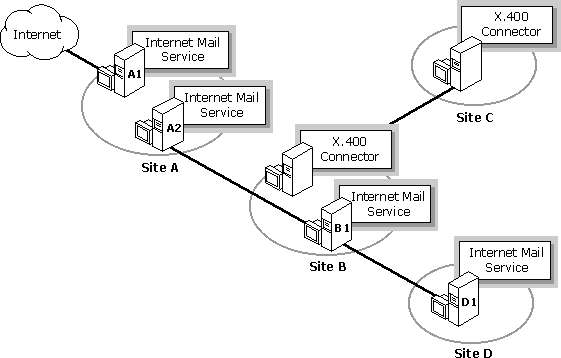
Note All Internet Mail Services between computers connect over the Internet.
To create this type of connection, use the following steps:
For best performance when connecting sites, configure the Internet Mail Service to use Multipurpose Internet Mail Extensions (MIME) encoding. When sending rich text formatting, the Internet Mail Service processes attachments differently when performing MIME encoding than it does with uuencode. Attachments are transmitted using rich text formatting instead of being broken out separately as they are in uuencoded messages. This results in much better performance when processing messages, due to the internal design of the Internet Mail Service. Therefore, to maximize site replication performance, use MIME encoding with rich text formatting when connecting sites through the Internet Mail Service.
For more information, see Microsoft Exchange Server Operations.